FAQs on the epages Mobile Administration App

How do I use the Mobile Administration App?
Here you will find the most important answers to your questions.
Important: This Mobile Administration App for managing your shop on your smartphone is a lightweight, simplified version of the desktop administration.
It allows you to perform essential tasks on your smartphone.
1. How do I open the Mobile Administration App on my smartphone?
You can open the WebApp after installing the app via your shop on your smartphone in a browser at the address https://mobile.epages.com or scan the QR code below:
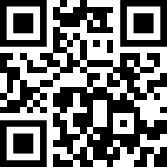
2. Do I need to install the app on my shop before using the WebApp at https://mobile.epages.com?
Yes. Before using it, you need to install the app from the AppStore in your shop.
More information about installation and setting up a customer account.
3. Can I log in to the WebApp at https://mobile.epages.com with my shop credentials?
No. To log in to the WebApp, you must create a free customer account during the installation of the app. After that, you can log in with these credentials or send yourself a login link via email.
4. Why don't all orders appear in the search?
The search for orders includes only the orders that have already been loaded by the browser on the page. Since the Mobile Administration App mainly aims to inform you about new orders and manage them, only a small number of the latest orders are always loaded.
If you want to load more orders, simply scroll down. This way, there are no long waiting times when loading.
The same applies to the search for products.
5. Why don't all products appear in the search?
The search for products includes only the products that have already been loaded by the browser on the page. To load more products, simply scroll down. Since the app always loads only a few products, we recommend using the app mainly for viewing and editing products for which you have received an order, as well as for creating new products with basic data.
The search for orders works in the same way.
6. How do I change the language on the WebApp?
Tap on the kebab menu at the top right and tap on the currently selected language. Then select the intended language.
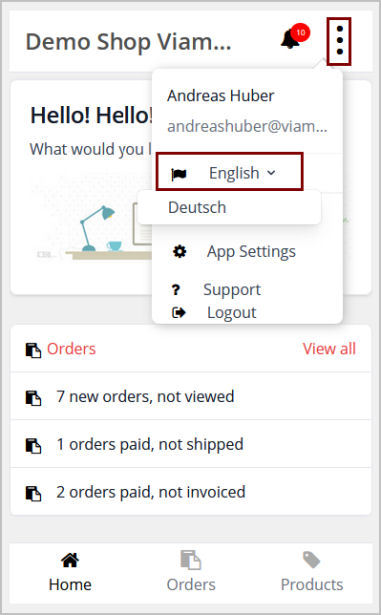
7. How can I change my email address, username, or password, or delete my app account?
Tap on the kebab menu at the top right and tap on "App Account". Here you will find all the account details you want to change.
Important: If you delete your user account, you must reinstall the app in the shop.
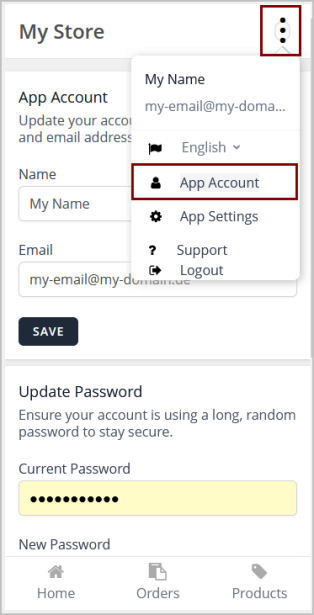
8. How can I uninstall or reinstall the Mobile Administration App?
Before uninstalling or reinstalling the Mobile Administration App on your shop, delete your user account first. You can use the same data again when installing and setting up your customer account if you wish.
Tap on the kebab menu at the top right and tap on "App Account". Scroll down and click on "Delete Account".
Then go to your shop and under "My Apps" open the page of the Mobile Administration App and click on uninstall app.
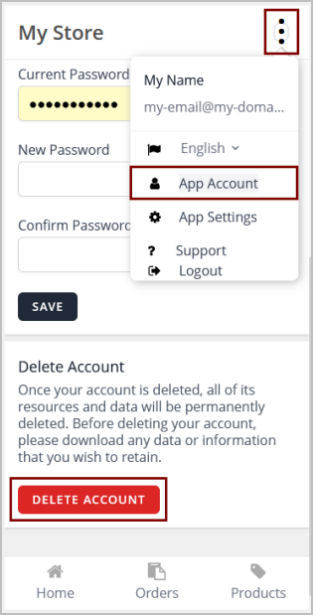
Info & Support
For more information and support, contact
- Installation guide for the "Mobile Administration App" for epages Now
- FAQs about the lexoffice Connector
- Support form for the epages Now Mobile Administration App
- support@viamodul.eu





